How to access the Elements List dialog of NVDA in Confluence
The following items can be accessed through the Elements list using NVDA
Links
Headings
Form Fields
Buttons
To access all " Links " through the " Elements List " dialog in Confluence.
Step 1: Press the " Insert+F7 " keys of the keyboard to open the " Elements List " dialog.
Step 2: If the " Links " radio button is not selected use the " Left Arrow key " to select the " Links " radio button.
Step 3: Press the " Tab " key to change the focus to the links list of the " Elements List " dialog.
Step 4: Use the " Up and Down arrow keys " to traverse through the links list of the " Elements List " dialog.
Step 5: Press the " Tab " key until NVDA gets the focus on the " Move to " button.
Step 6: Press the " Alt+M " buttons to get the NVDA focus of the selected link in Confluence.
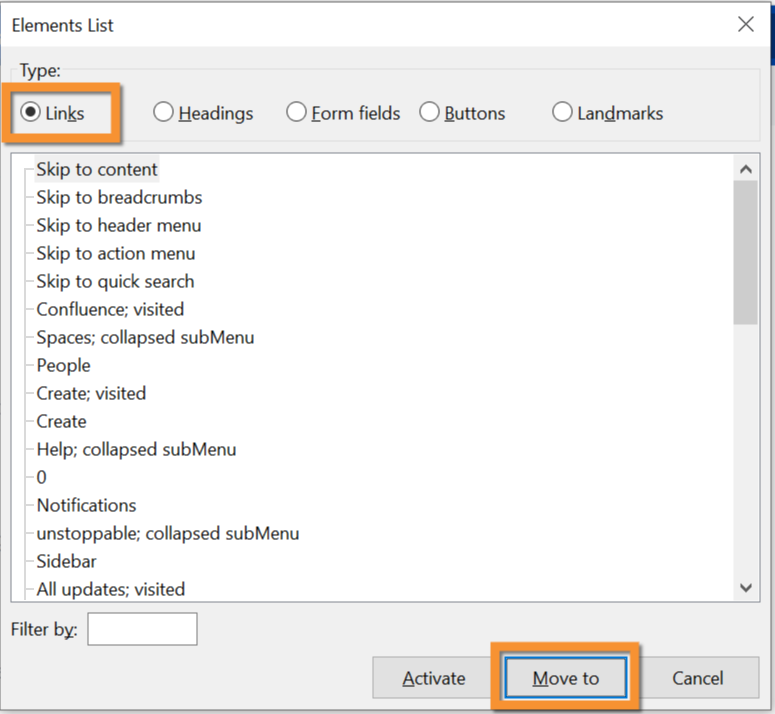
To access all " Headings " through the " Elements List " dialog in Confluence.
Step 1: Press the " Insert+F7 " keys of the keyboard to open the " Elements List " dialog.
Step 2: If the " Headings " radio button is not selected use the " Right or Left Arrow keys " to select the " Headings " radio button.
Step 3: Press the " Tab " key to change the focus to the headings list of the " Elements List " dialog.
Step 4: Use the " Up and Down arrow keys " to traverse through the headings list of the " Elements List " dialog.
Step 5: Press the " Tab " key until NVDA gets the focus on the " Move to " button.
Step 6: Press the " Alt+M " buttons to get the NVDA focus of the selected heading in Confluence.
.png?inst-v=3d8f0c62-9b21-4910-ad27-7acd4ef66a6f)
To access all " Form fields " through the " Elements List " dialog in Confluence.
Step 1: Press the " Insert+F7 " keys of the keyboard to open the " Elements List " dialog.
Step 2: If the " Form fields " radio button is not selected use the " Right or Left Arrow keys " to select the " Form fields " radio button.
Step 3: Press the " Tab " key to change the focus to the form fields list of the " Elements List " dialog.
Step 4: Use the " Up and Down arrow keys " to traverse through the form fields list of the " Elements List " dialog.
Step 5: Press the " Tab " key until NVDA gets the focus on the " Move to " button.
Step 6: Press the " Alt+M " buttons to get the NVDA focus of the selected form field in Confluence.
.png?inst-v=3d8f0c62-9b21-4910-ad27-7acd4ef66a6f)
To access all " Buttons " through the " Elements List " dialog in Confluence.
Step 1: Press the " Insert+F7 " keys of the keyboard to open the " Elements List " dialog.
Step 2: If the " Buttons " radio button is not selected use the " Right or Left Arrow keys " to select the " Buttons " radio button.
Step 3: Press the " Tab " key to change the focus to the buttons list of the " Elements List " dialog.
Step 4: Use the " Up and Down arrow keys " to traverse through the buttons list of the " Elements List " dialog.
Step 5: Press the " Tab " key until NVDA gets the focus on the " Move to " button.
Step 6: Press the " Alt+M " buttons to get the NVDA focus of the selected button in Confluence.
.png?inst-v=3d8f0c62-9b21-4910-ad27-7acd4ef66a6f)