Enable Unstoppable Add-On
You can choose one of the three ways below, to enable Unstoppable add on for your JIRA.
Using Hotkey Shortcut
This functionality will only work if you are not a member of the accessibility group (please see below for details)
Step 1: Log in to JIRA
Step 2: Go to either dashboard, issue screen, backlog or agile board (Note: In most cases, the default login screen would be the dashboard)
Step 3: Press the hotkey Ctrl+Alt+U . This will bring up the accessibility dialog box
Step 4: Press Yes to enable Unstoppable for your JIRA. Or press "Close" if you do not want to enable.
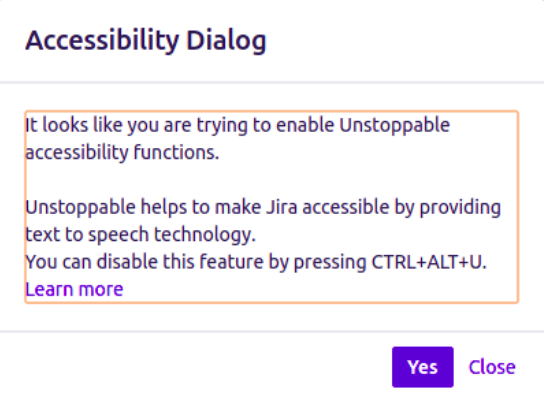
Auto Detection of Accessibility
Auto-detection of Accessibility, and enabling using hotkey is available only for Unstoppable 1.7.4 and above
Step 1: Log in to JIRA
Step 2: Go to either dashboard, issue screen, backlog or agile board (Note: In most cases, the default login screen would be the dashboard)
Step 3: Press "Tab" key or "Shift+Tab" key, or a combination thereof, in quick succession (50 times in 5 minutes) without using the mouse at all. This would open up the accessibility dialog box
Step 4: Press Yes to enable Unstoppable for your JIRA. Or press "Close" if you do not want to enable accessibility.
Note: If you choose "No" when the dialog box pops up, it will not come up again using the same method. You can still use the Hotkey method (described above) to enable Unstoppable.
Note 2: If you use mouse at any time, the counter will stop and the dialog box will not pop-up.
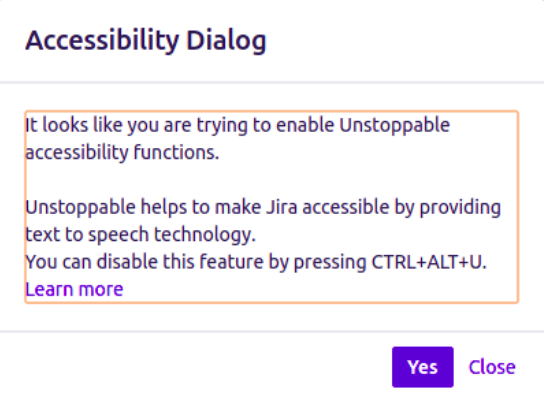
Auto-detection will not be trigged if you have already attempted to launch the accessibility dialog using the hotkey.
Creating an Add-On Group and adding users to the group
You can ask your JIRA Admins to enable unstoppable add-on by adding you to the accessibility group.
More details about this group can be found here