Post Installation Steps for Unstoppable for Confluence
There are two methods to enable unstoppable for your users. You CANNOT have both methods active at the same time.
Adding User Group
- Once installed, You will need to create an accessibility group and add it to Unstoppable in the configuration screen.
- Users who belong to the accessibility group will automatically experience enhanced accessibility functionality.
- First create a new group from the Groups section under User Management.
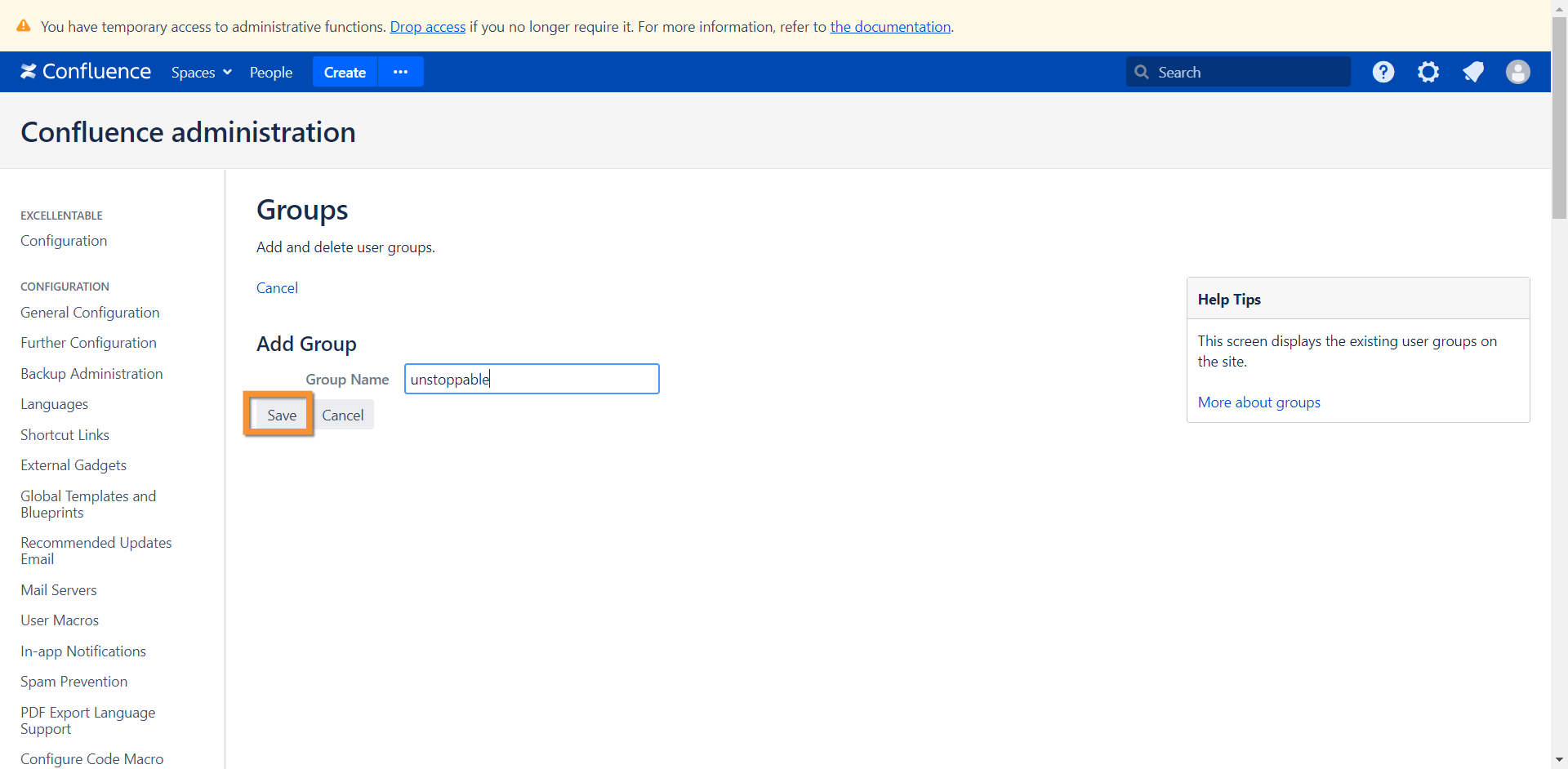
- Once that group is created, add the intended user(s) to this new group.
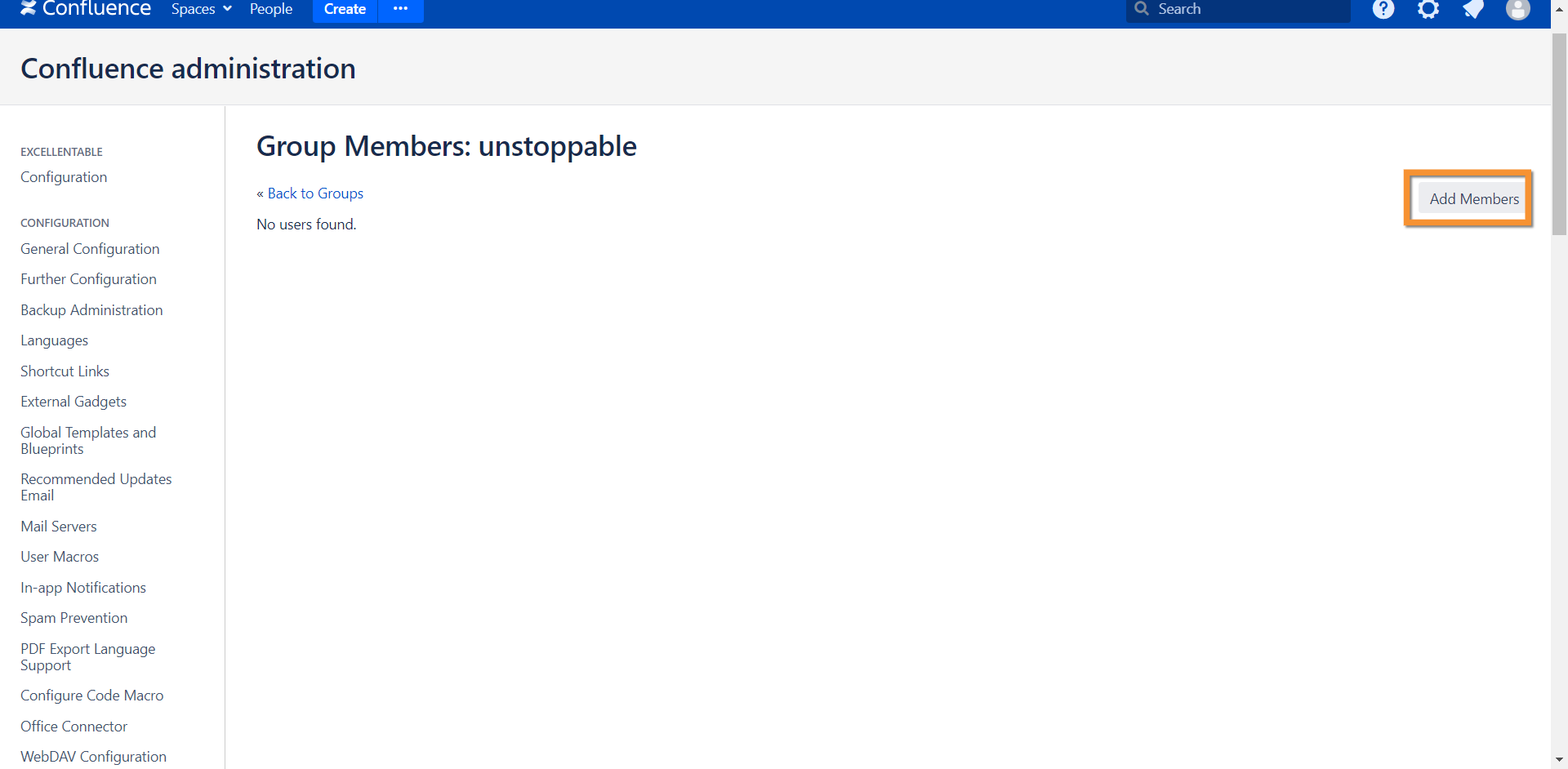
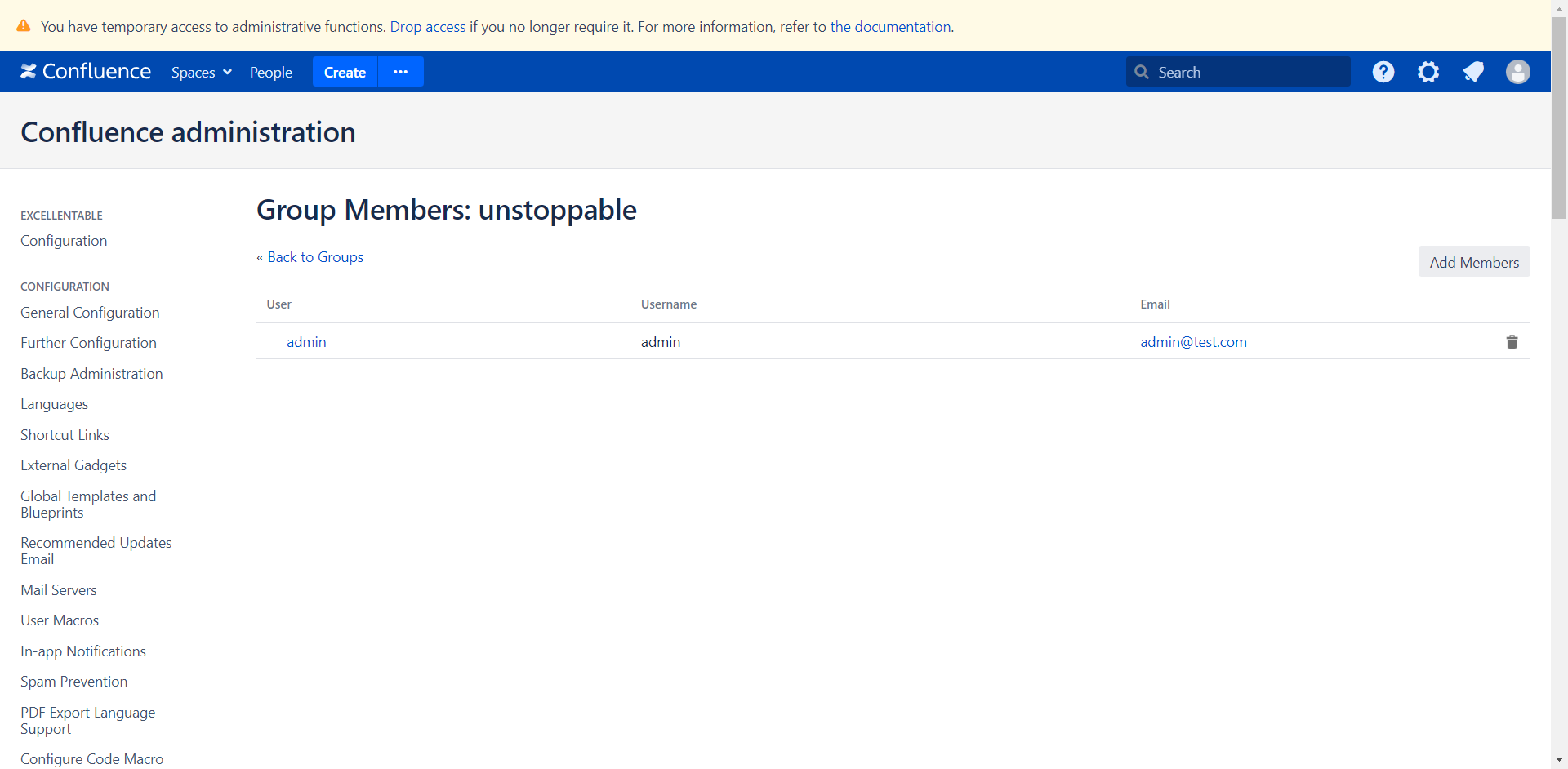
- Then head to the Configuration section under Unstoppable and add the newly created group.
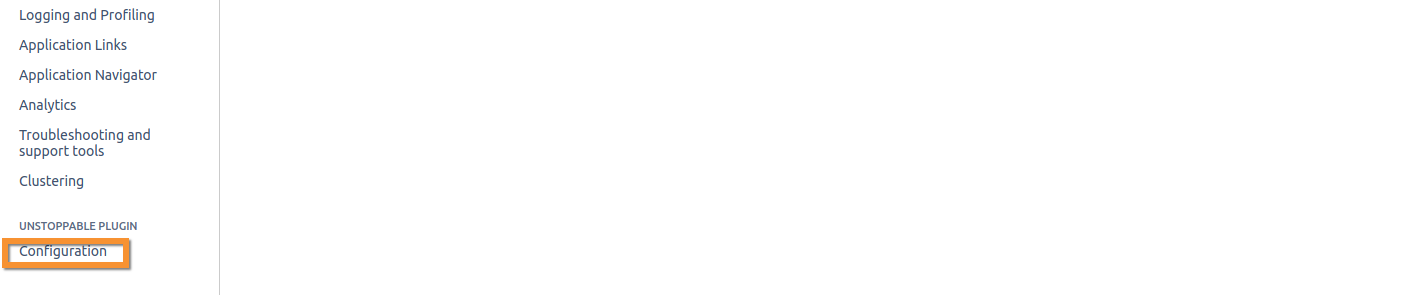
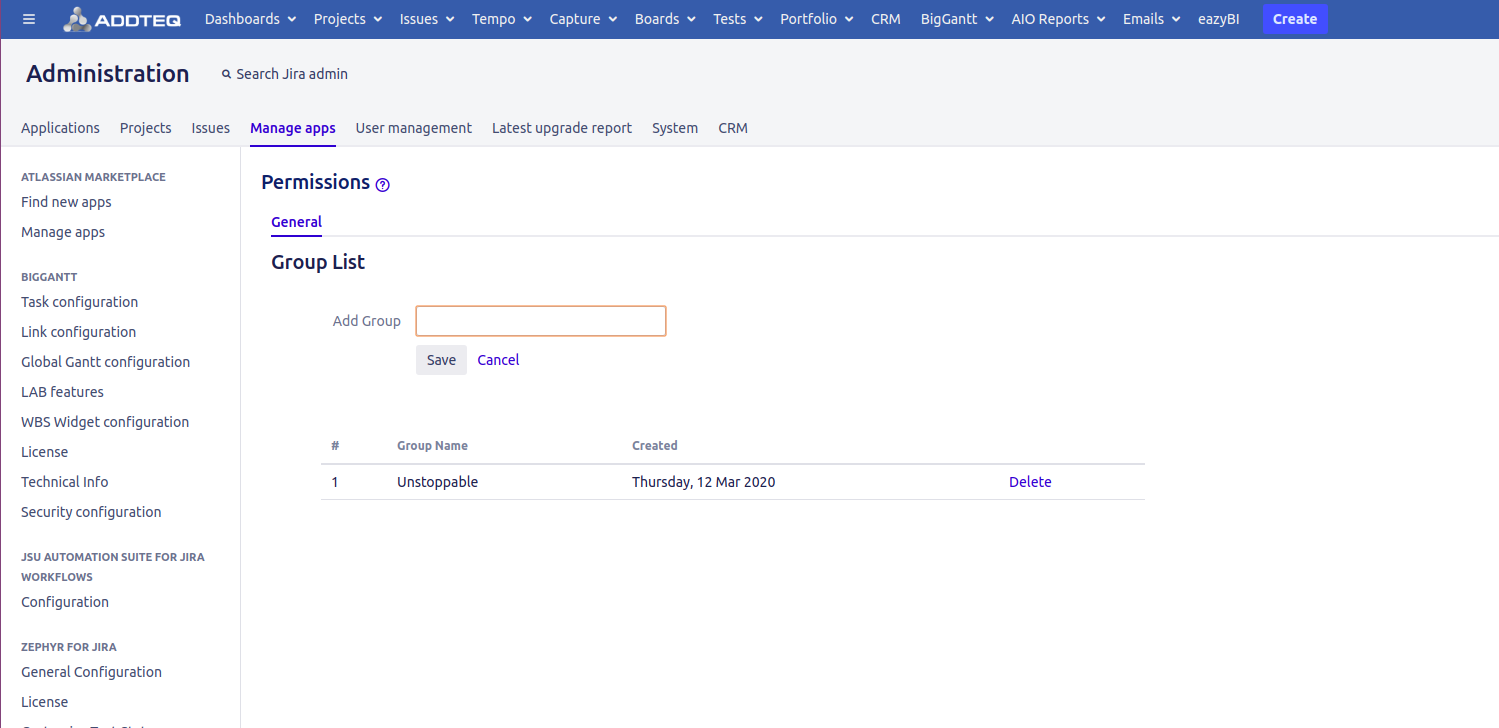
Adding users to quick assignee list
- Click the Cog icon and select the "User Management" tab
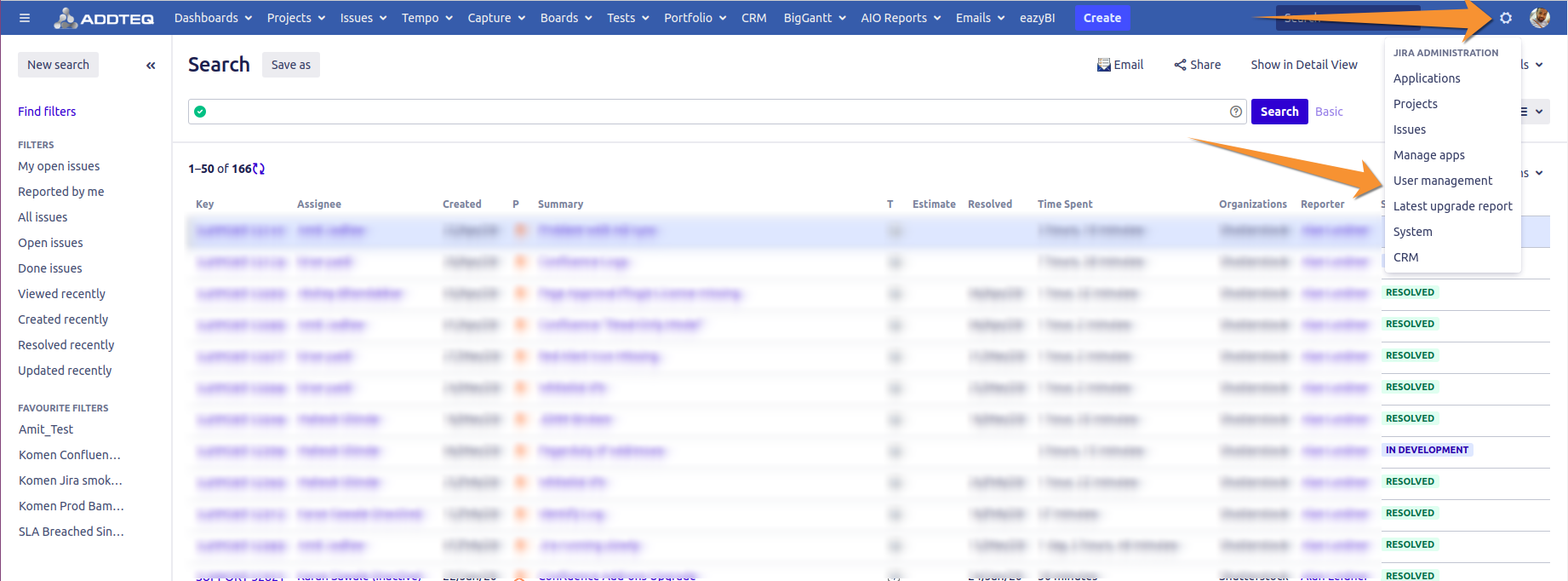
- Search for the Unstoppable group by applying a filter and click on the "Edit Members" link to add the users
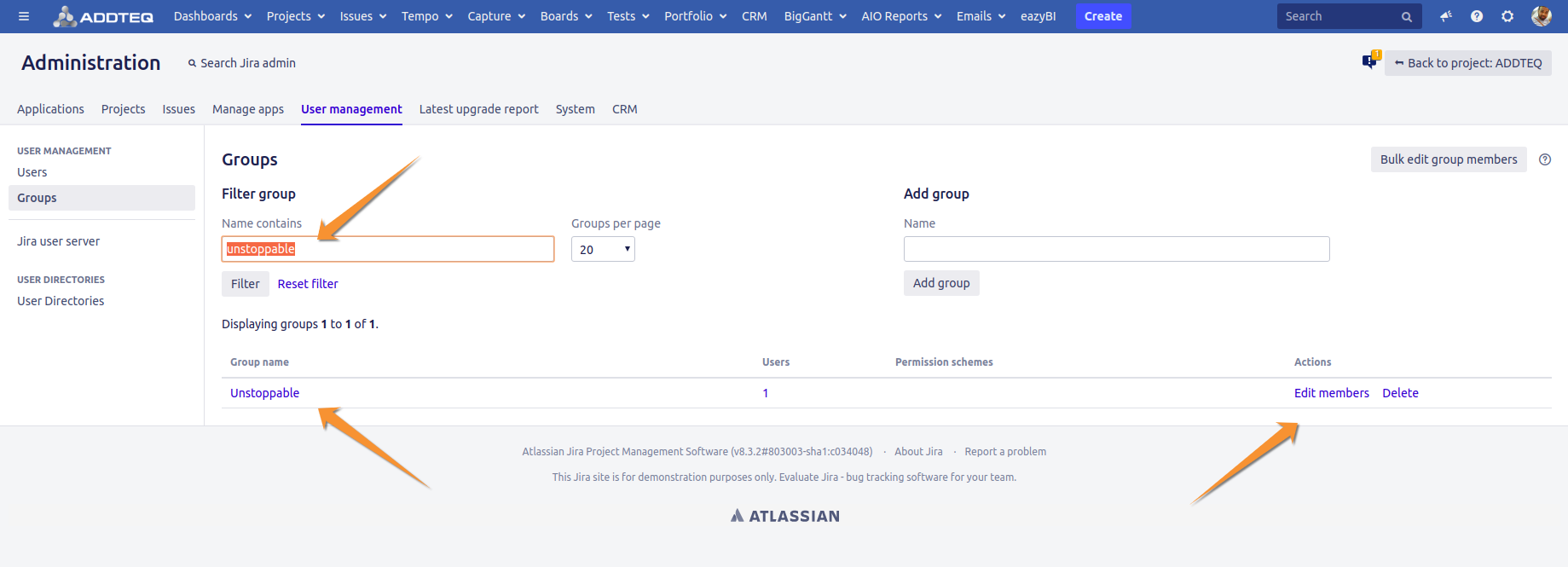
- Click on the "User Picker" icon as shown in the image.
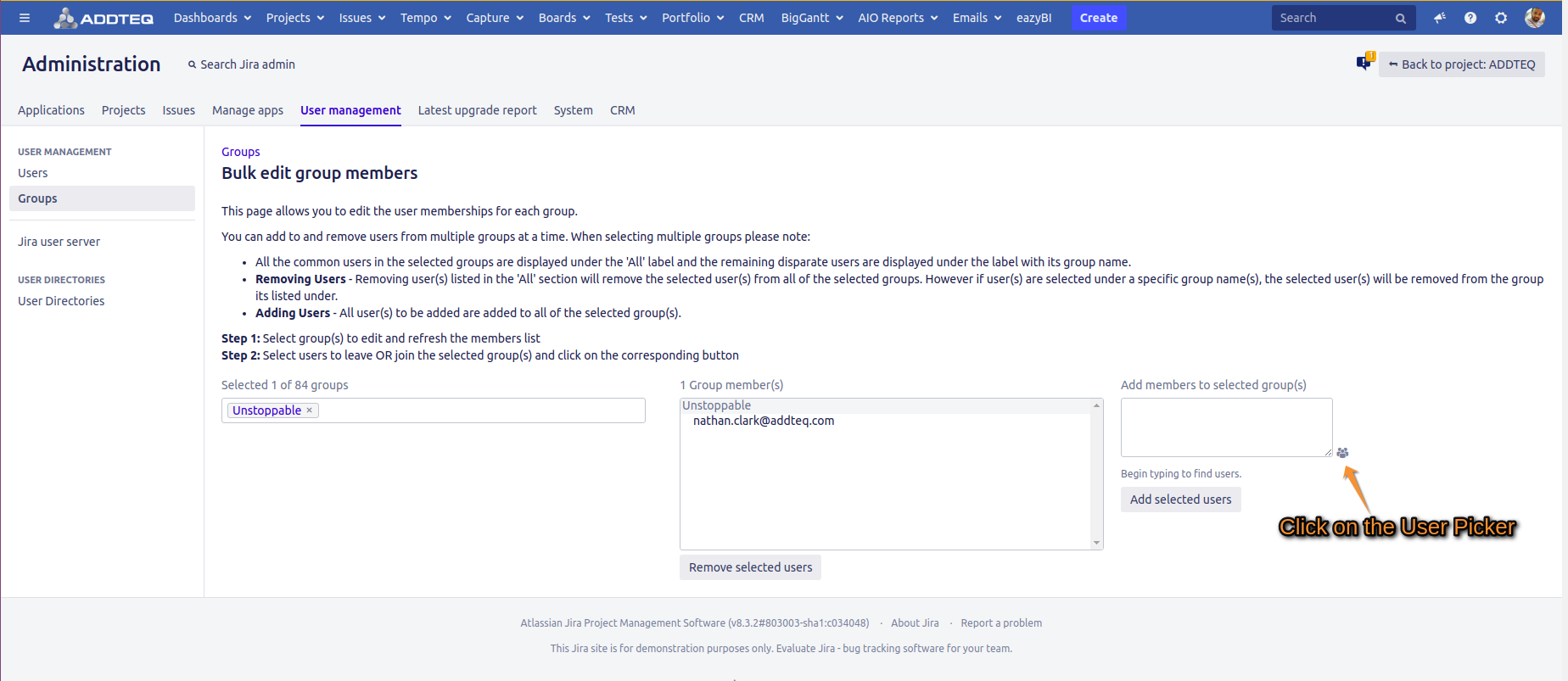
- Search for the user using a filter and click on the checkbox to select it.
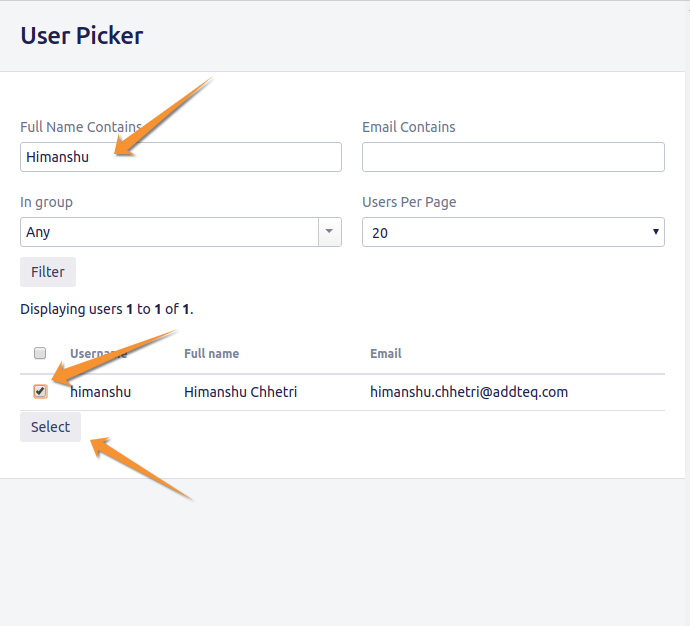
- After selecting the user, they will be added to the "Add members to selected group(s)" field and then click on the "Add selected users" button
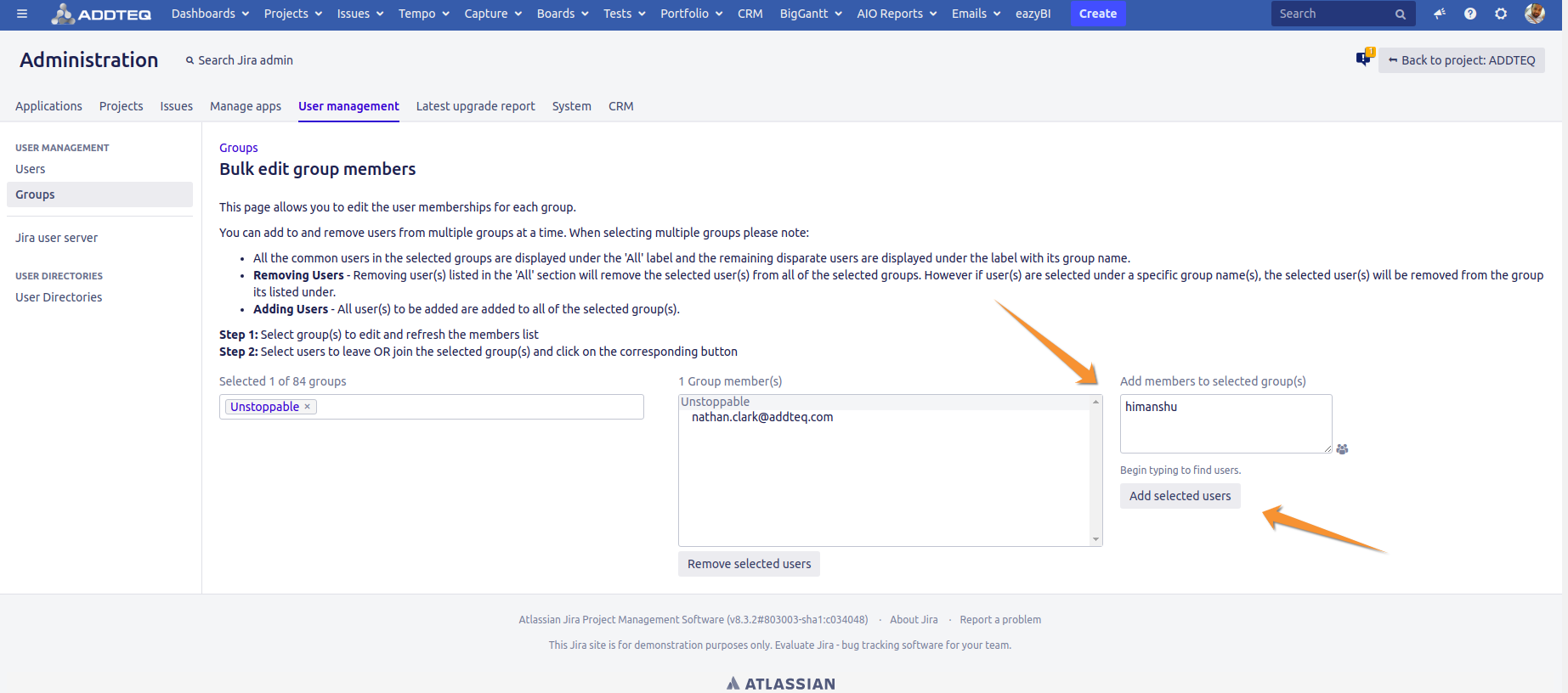
Using Hotkey
The add-on can be enabled using the hotkey command. The user calling the hotkey must not be part of the accessibility group to call the dialogue box.
- Log in to Confluence
- Go to either dashboard, issue screen, backlog or agile board (Note: In most cases, the default login screen would be the dashboard)
- Press the hotkey Ctrl+Alt+U . This will bring up the accessibility dialog box
- Press Yes to enable Unstoppable for your JIRA. Or press "Close" if you do not want to enable.
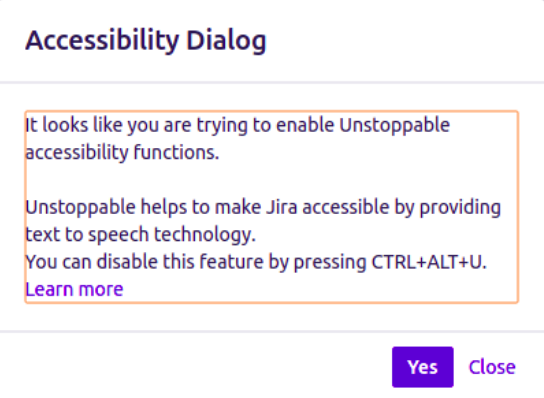
- For more information regarding Unstoppable, please contact us at support@addteq.com
See Also:
How to determine if Unstoppable is installed in Confluence